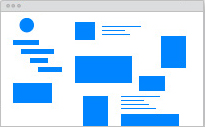
- Extraordinary placement of navigation items
- All objects (images, videos, texts, gifs etc.) can be placed wherever you want
- Option to add background video or background image gallery
- Shop add-on (available only using Shop hosting plan)
All the design options are grouped into the logical sections, see the complete list of the input fields below.
General font settings
- Color: base text color.
- Font face: base font family.
- Google web fonts: base font family from Google Fonts.
- Font size: base font size.
- Font weight: base font weight.
- Font style: base font style.
- Font variant: base font variant.
- Line height: base line height.
Hyperlinks
This group of settings defines the design of all the created links:
- Link color: text color of link.
- Visited link color: text color of already visited link.
- Link color when hovered: text color of link on mouse hover.
- Link color when clicked: text color of link on mouse down.
- Link decoration: appearance of decorative lines on link text.
- Link decoration when hovered: appearance of decorative lines of link text on mouse hover.
- Link decoration when clicked: appearance of decorative lines of link text on mouse down.
Background
- Background color: background color of the website.
- Is background image enabled: allows to set the image as a websites background.
- Background image: option to upload an image file to use as a websites background.
- Background tiling: background image tiling options (horizontally / vertically).
- Background alignment: background image alignment options.
- Background position: background image positioning options (fixed / filled / scroll along with content)
Page layout
This group of settings is responsible for the whole website design layout:
- Centered layout: sets the website content to the center or the web browser window.
- Entry text max width: width of texts in the entries. This does not apply to the width of images.
- How far content is from page top: the vertical distance between the top of the page and the content area.
- How far content is from sidebar: the horizontal distance between the menu and the content area.
- Responsive design enabled: sets whether layout should be responsive (adapts to all screen sizes).
- Mash-up columns: column count for Mash-up section.
First page
- Image size ratio: images in the first page layout will be resized by this ratio. Think of it as percentage, e.g., 0.7 = 70% of the original image size.
- Images have shadows: sets the shadow for images in Mash-up section.
- Images wiggle on mouse-over: images from Mash-up section wiggles on mouse hover.
Sidebar
- Width: width of the sidebar.
- Left margin: how far the sidebar is from the left side of the screen. This gets ignored, if centered layout is enabled.
- Top padding: how far the header is from the top of the screen.
- Space between header and menu: how far the menu is from the header text or header image.
- Is transparent: sets the sidebar background transparent, if set, background color is ignored.
- Background color: background color of the sidebar.
- Logo image: option to upload a logo image file.
- Heading text color: color of the site heading in the sidebar.
- Heading font: font family of the site heading in the sidebar.
- Google web fonts: font family from Google Fonts for the site heading in the sidebar.
- Heading font size: font size of the site heading in the sidebar.
- Heading font weight: font weight of the site heading in the sidebar.
- Heading font style: font style of the site heading in the sidebar.
- Heading font variant: font variant of the site heading in the sidebar.
- Heading line height: line height of the site heading in the sidebar.
Additional text
- Color: color of additional text.
- Font face: additional text font family.
- Google web fonts: additional text font family from Google Fonts.
- Font size: font size of additional text.
Main menu
- Font face: menu font family.
- Google web fonts: menu font family from Google Fonts.
- Font size: font size of the menu text.
- Font weight: font weight of the menu text.
- Font style: font style of the menu text.
- Line height: font line height of the menu text.
- Color: text color of the menu.
- Color when hovered: text color of menu item on mouse hover.
- Color when opened: text color of selected/active menu item.
- Decoration: appearance of decorative lines for menu items.
- Decoration when hovered: appearance of decorative lines for menu items on mouse hover.
- Decoration when opened: appearance of decorative lines for selected/active menu item.
Submenu
- Font face: submenu font family.
- Google web fonts: submenu font family from Google Fonts.
- Font size: font size of the submenu text.
- Font weight: font weight of the submenu text.
- Font style: font style of the submenu text.
- Line height: font line height of the submenu text.
- Color: text color of the submenu.
- Color when hovered: text color of submenu item on mouse hover.
- Color when selected: text color of selected/active submenu item.
- Decoration: appearance of decorative lines for submenu items.
- Decoration when hovered: appearance of decorative lines for submenu items on mouse hover.
- Decoration when opened: appearance of decorative lines for selected/active submenu item.
Entry layout
- Space between entries: margin between entries.
- Default gallery type: sets the media gallery default type.
- Space between images in row and column: horizontal/vertical space between images when gallery type is set to row/column.
- Space between images and image navigation: vertical space between gallery and navigation (image numbers below) when gallery type is set to "slideshow".
- Empty space below gallery: gap between the gallery and the description content below.
Social media buttons
- Button color: color of social media buttons.
Custom CSS
- Custom CSS: CSS code can be inserted here, basic CSS knowledge required. Any existing CSS definitions will be overwritten. For more information visit our Wiki.
Other settings
- Reset design: all the manual changes made in Design section will be reset to the template default values.