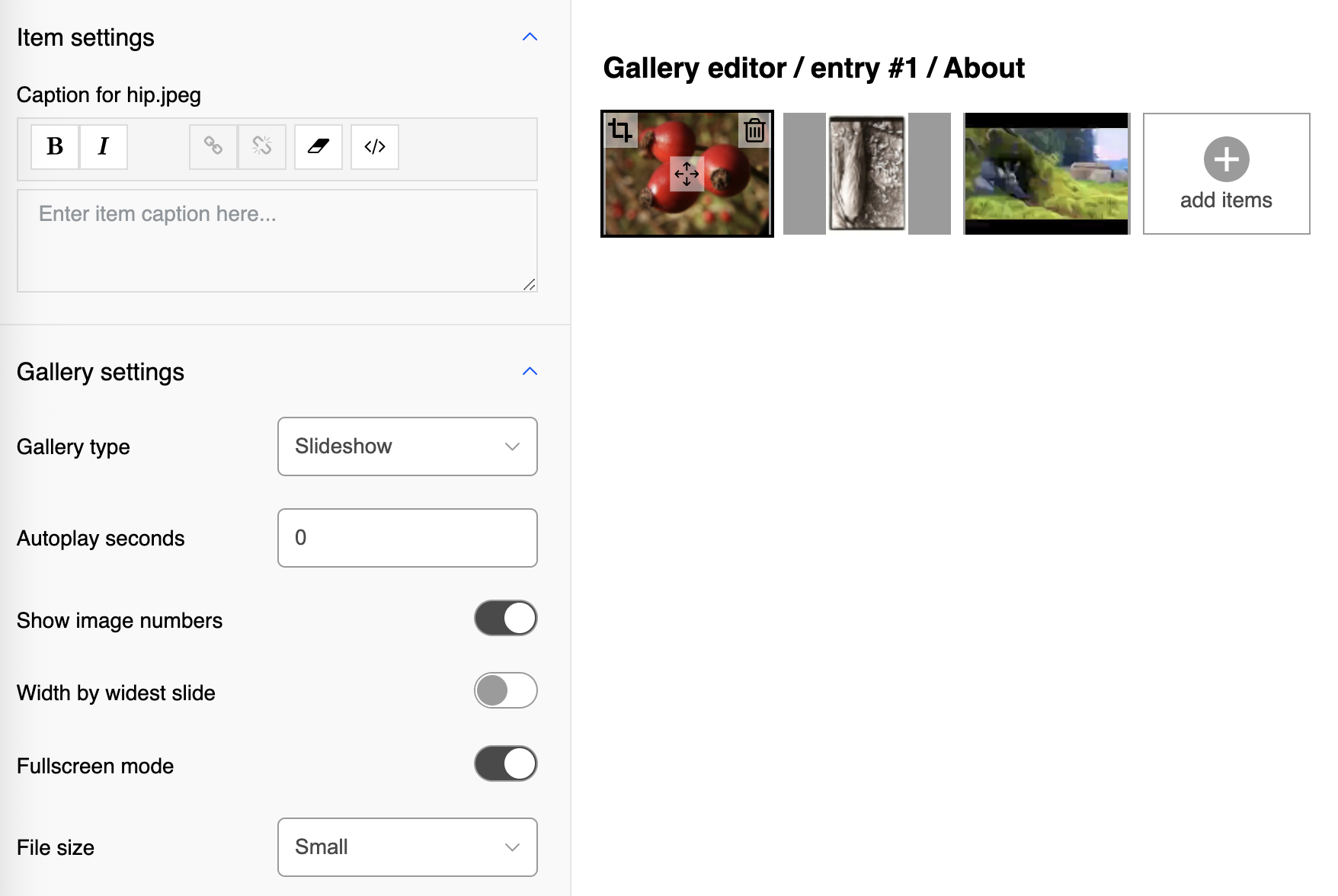To open the gallery editor navigate to the desired section and choose the entry gallery by clicking on the highlighted yellow input field gallery.
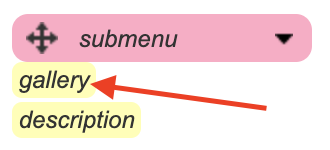
Gallery with at least one item inside is visible in the website preview area and on hover gets highlighted in the yellow color. Click to open the galley editor.
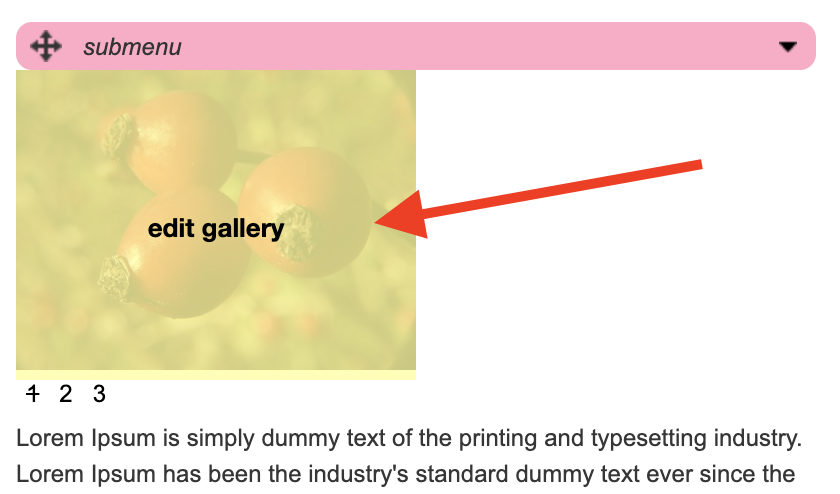
Gallery editor
All the added items in the gallery are listed as thumbnails and each item can be selected by clicking on it, black outline indicates the selected item. On the left sidebar panel settings for gallery and selected item are available.
Supported image file types: jpg, png, gif.
Supported video file type: mp4.
- Gallery image items can be cropped by clicking on the crop icon in the top left corner of image thumbnail.
- Gallery items can be reordered in place using the drag and drop interface. Click and hold down the mouse button on the move icon in the middle of item thumbnail and move the item in the desired position, release the mouse button to save the current order.
- Gallery items can be deleted by clicking on the delete icon in the top right corder of item thumbnail.