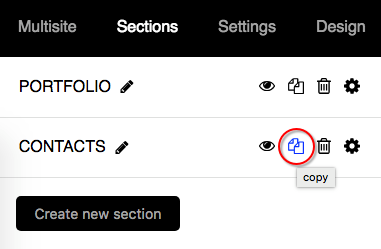Navigate to Sections from the top bar of the editor and at the end of your existing sections list, click the create new section button.
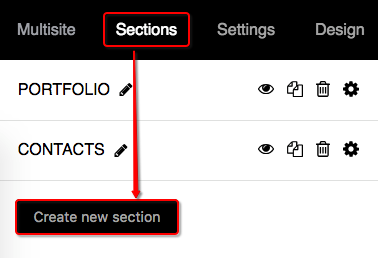
Choose a section type
To add a different design layout and functionality, you can choose some predefined section types:
- Default: basic type, added by default when creating a new section.
- External link: option to manually add a custom link to other website address.
- Thumbnails enabled: background image gallery with the option to switch to thumbnail view. Available only for Messy template.
- Portfolio: layout your section content to easy and fast navigate and switch between your portfolio projects.
- Shop: a section type that turns all section entries into shop products with various options like title, price and other related attributes. Available only for Messy template.
- Shopping cart: section works as a shopping cart to support checkout process. Available only for Messy template.
- Mash-up: creates an index page with marked entries from different sections. Available only for Mashup template.
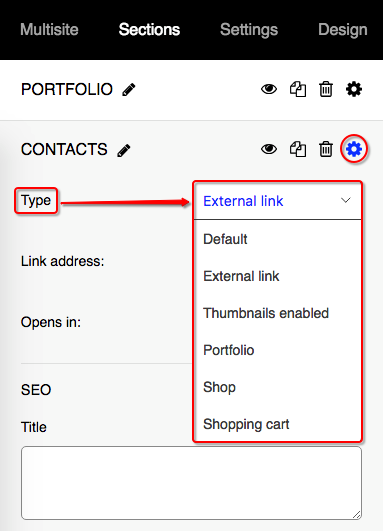
Publish
Publish or hide the section from the main menu. You may hide your section from the main menu if you select NO (the covered eye icon).
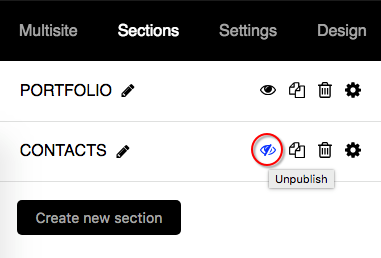
Copy
If you need a section with similar design, you can use a copy option. This clones the section into new one with the same contents and design.